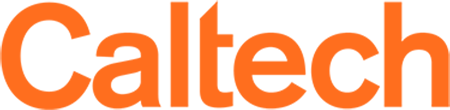Displaying Graphical Programs on Windows
Install Xming
- Download the Xming installer from the Xming web site.
- Either install Xming from the Public Domain Releases (free) or from the Website Releases (after a donation) on the website.
- Run the Xming setup program on your Windows desktop. Make sure to select ‘XLaunch wizard' and ‘Normal PuTTY Link SSH client'.

Image Lightbox
Running Xming
To run Xming, select XLaunch from the Start Menu.
Select ‘Multiple Windows'. This will open each application in a separate window.

Image Lightbox
Select ‘Start no client' to make XLaunch wait for other programs (such as PuTTY).

Image Lightbox
Select ‘Clipboard' to share the clipboard.

Image Lightbox
Finally save the configuration.

Image Lightbox
Now Xming is running … and you can launch a graphical application in your PuTTY terminal. If you get the error ‘DISPLAY is not set', you did not correctly enable the X-Forwarding. (tutorial pending)
Using with PuTTY
- If not already running from previous step, start Xming by double-clicking on the Xming icon
- Open the PuTTY session configuration window (start Putty)
- In the PuTTY configuration window, select "Connection --> SSH --> X11"
- Make sure that the "Enable X11 forwarding" box is checked
- Return to the Session category, specify a host name or IP address you want to connect to